MCP Integration
You can connect AI assistants like Claude, Cursor, or Postman directly to Belong using Model Context Protocol (MCP).
This allows you to:
- Ask natural-language questions about your events or places
- Interact with your token collections and schedules
- Use Belong's API without writing any code
To connect to Belong's MCP server, you need Bearer token authentication with API key.
Getting API Key
Choose the right app based on your environment:
- Staging: NomadCalendar app
- Production: Belong app (Coming soon)
INFO
Menu → Settings → API Keys → Create new API key
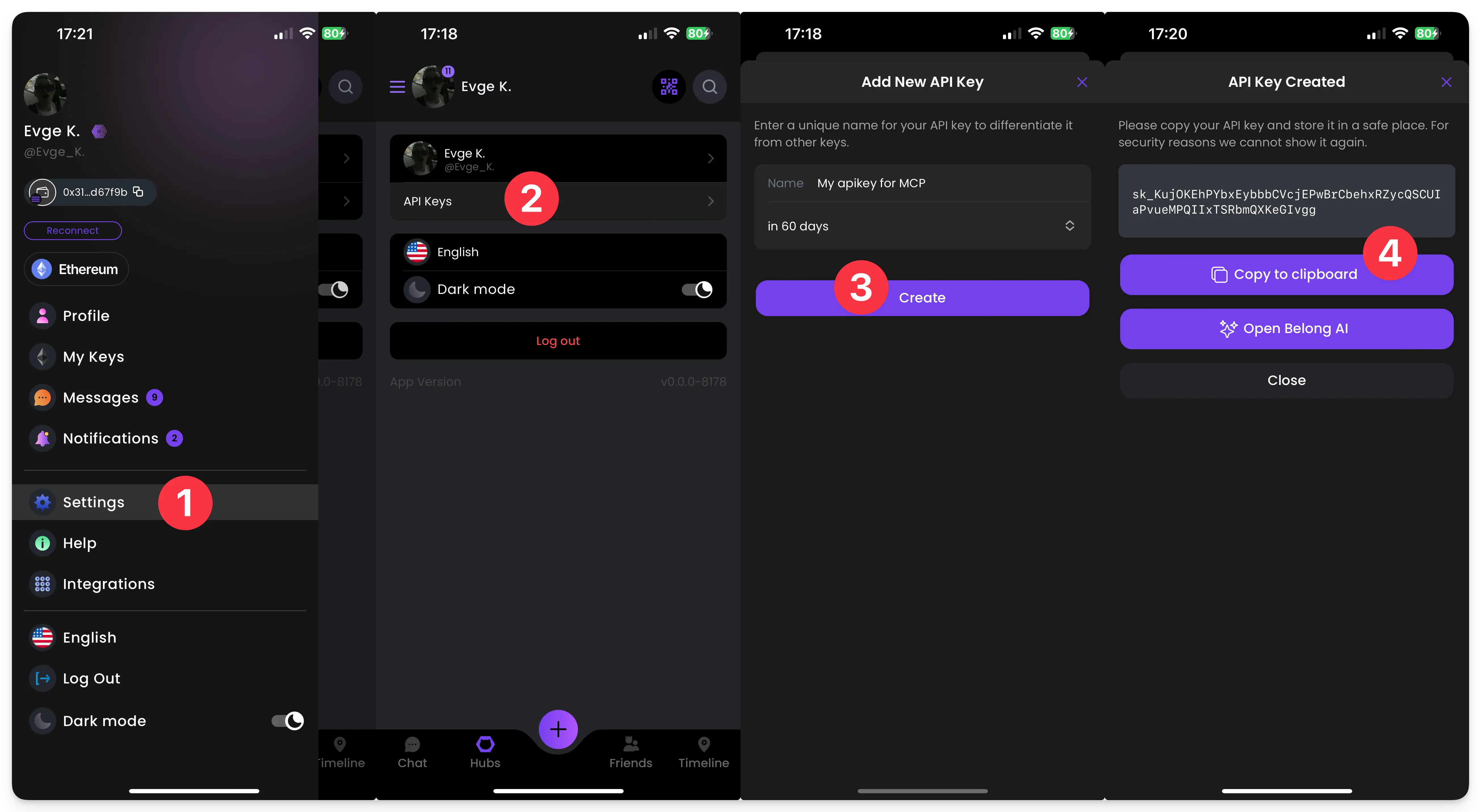
Getting Started
Belong provides a ready-to-use MCP server that you can connect to immediately. No setup or technical knowledge required!
Available Servers
No setup needed — simply use this URL:
https://api.nomadcalendar.io/mcp🚧 Coming soon...WARNING
Currently only the staging server is available. Production support will be added soon.
How to Connect with AI Tools
All popular MCP-compatible clients — including Claude Desktop and Cursor — support the following configuration format:
INFO
We use Streamable HTTP transport protocol. We do not support the deprecated HTTP+SSE transport.
Direct Connection (Recommended)
For clients that support remote MCP servers directly:
{
"mcpServers": {
"belong": {
"url": "https://api.nomadcalendar.io/mcp",
"headers": {
"Authorization": "Bearer YOUR_API_KEY_HERE"
}
}
}
}🚧 Coming soon...Local Client Workaround
For MCP clients that only support local (stdio) servers, you can use mcp-remote as a proxy:
{
"mcpServers": {
"belong": {
"command": "npx",
"args": [
"mcp-remote",
"https://api.nomadcalendar.io/mcp",
"--header",
"Authorization: Bearer ${AUTH_TOKEN}"
],
"env": {
"AUTH_TOKEN": "YOUR_API_KEY_HERE"
}
}
}
}🚧 Coming soon...This allows agents to communicate with Belong's OpenAPI-based API via a remote MCP proxy.
WARNING
Replace YOUR_API_KEY_HERE with your actual Belong API key. Keep your API key secure and never share it publicly.
How to Connect
Cursor
- Open Cursor
- Go to
Cursor Settings→MCP→Add new global MCP server - Paste the direct connection configuration and replace
YOUR_API_KEY_HEREwith your API key
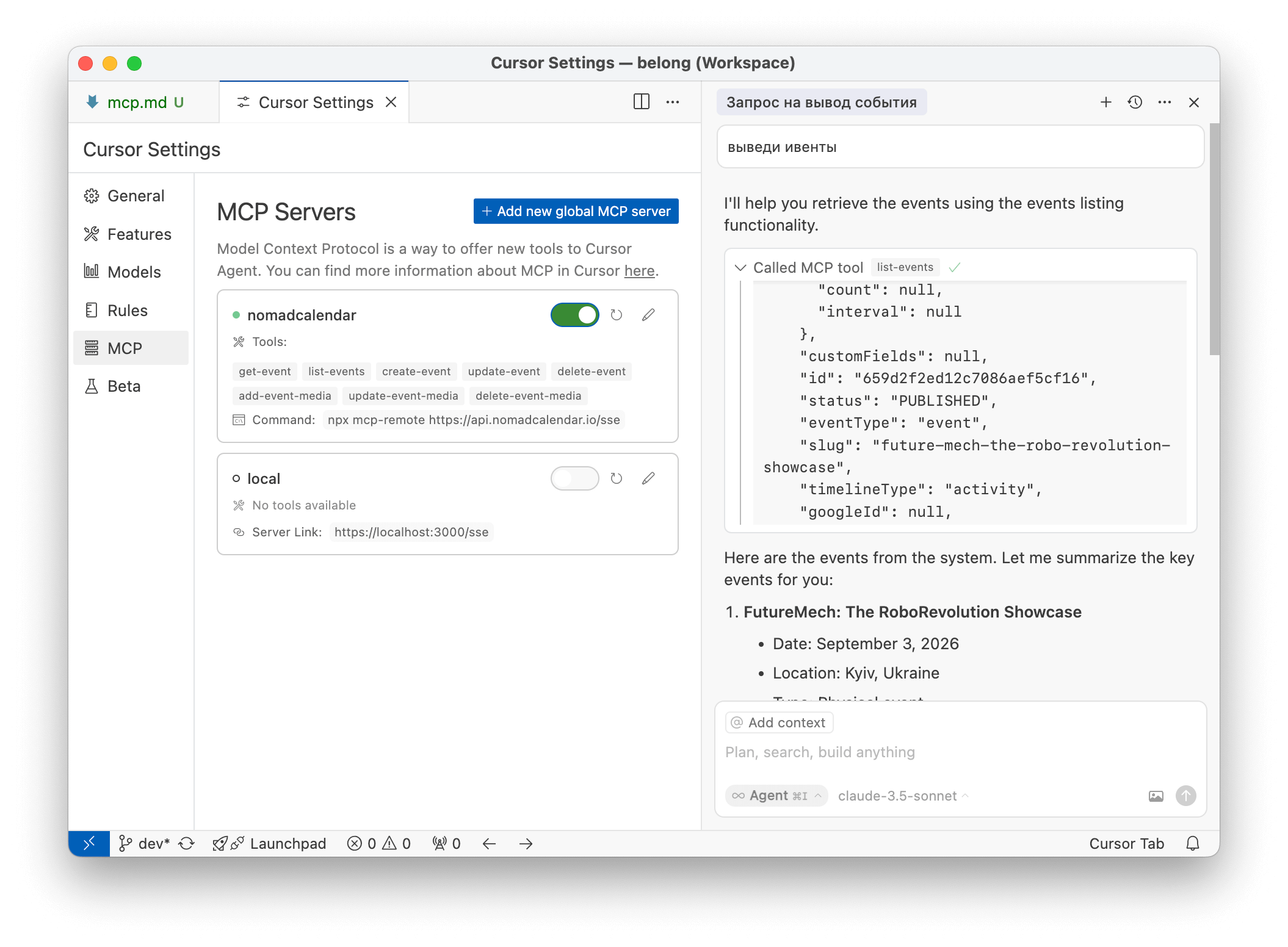
Claude Desktop
- Download and install Claude Desktop
- Open the configuration file:
- macOS:
~/Library/Application Support/Claude/claude_desktop_config.json - Windows:
%APPDATA%\Claude\claude_desktop_config.json
- macOS:
- Add the direct connection configuration and replace
YOUR_API_KEY_HEREwith your API key
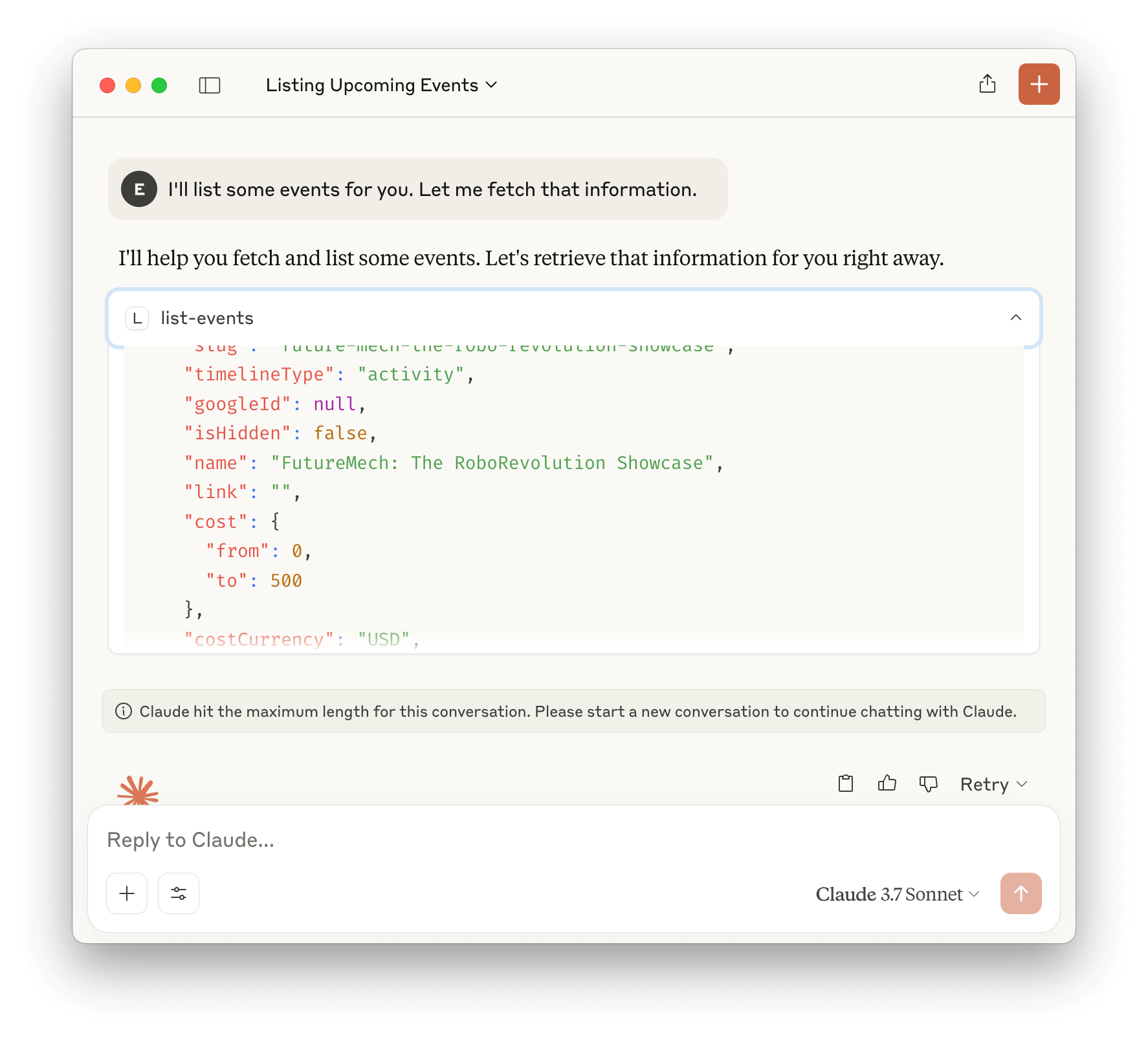
Postman
- Open Postman
- Click
Add→ SelectMCP - Enter the server URL
- Go to
Authorizationsection, selectAuth typeasBearer Tokenand enter your API key
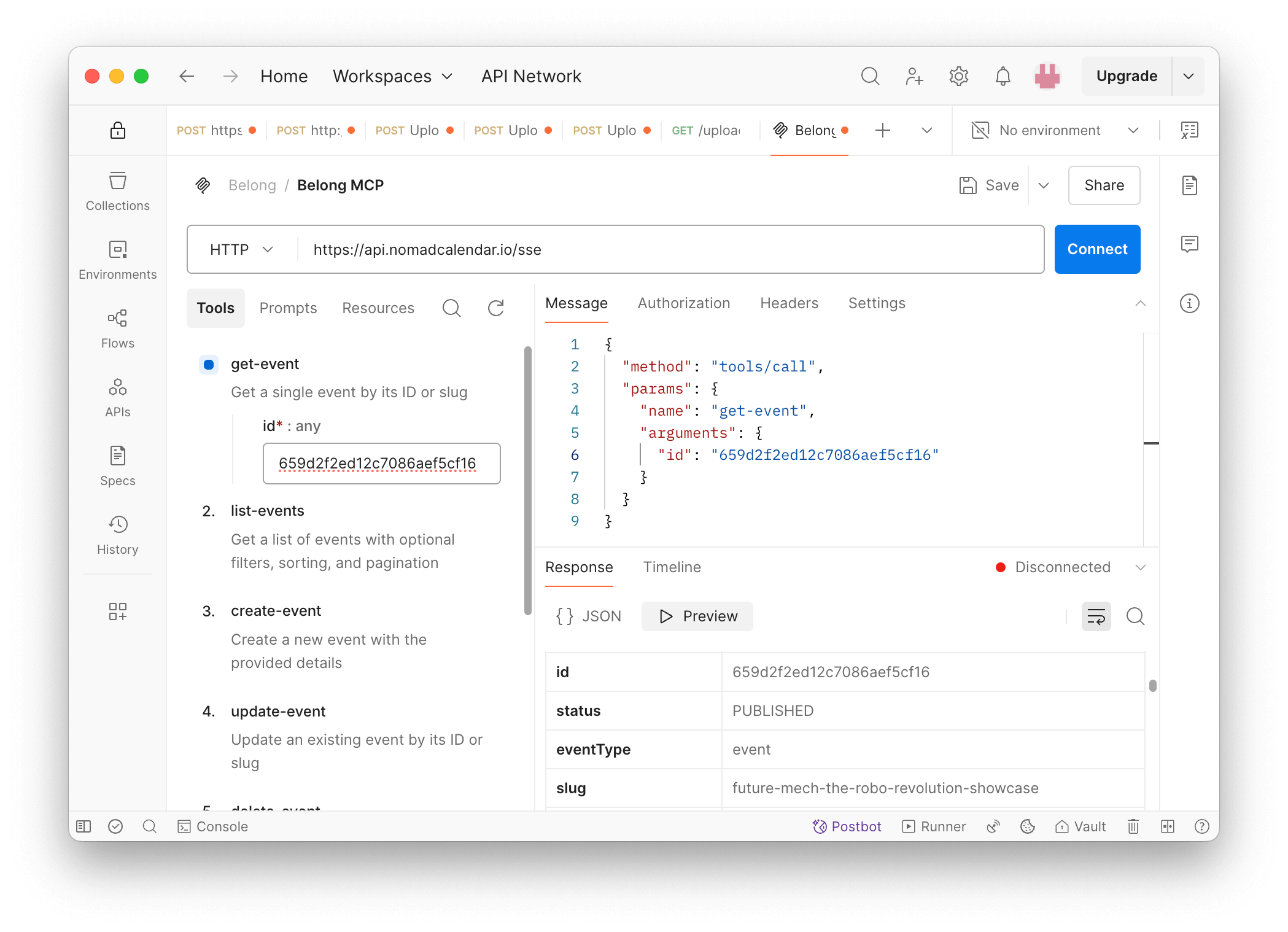
What You Can Do
Once connected, you can ask your AI assistant questions like:
- "Show me all my upcoming events"
- "What's the current value of my tokens?"
- "Create a new event for next Friday"
- "List all my venues"
The AI will interact with your Belong account directly through the MCP connection, making it easy to manage your events and tokens without switching between applications.
Need Help?
If you encounter any issues, refer to the Claude Desktop quickstart guide for detailed integration steps, or contact our support team.